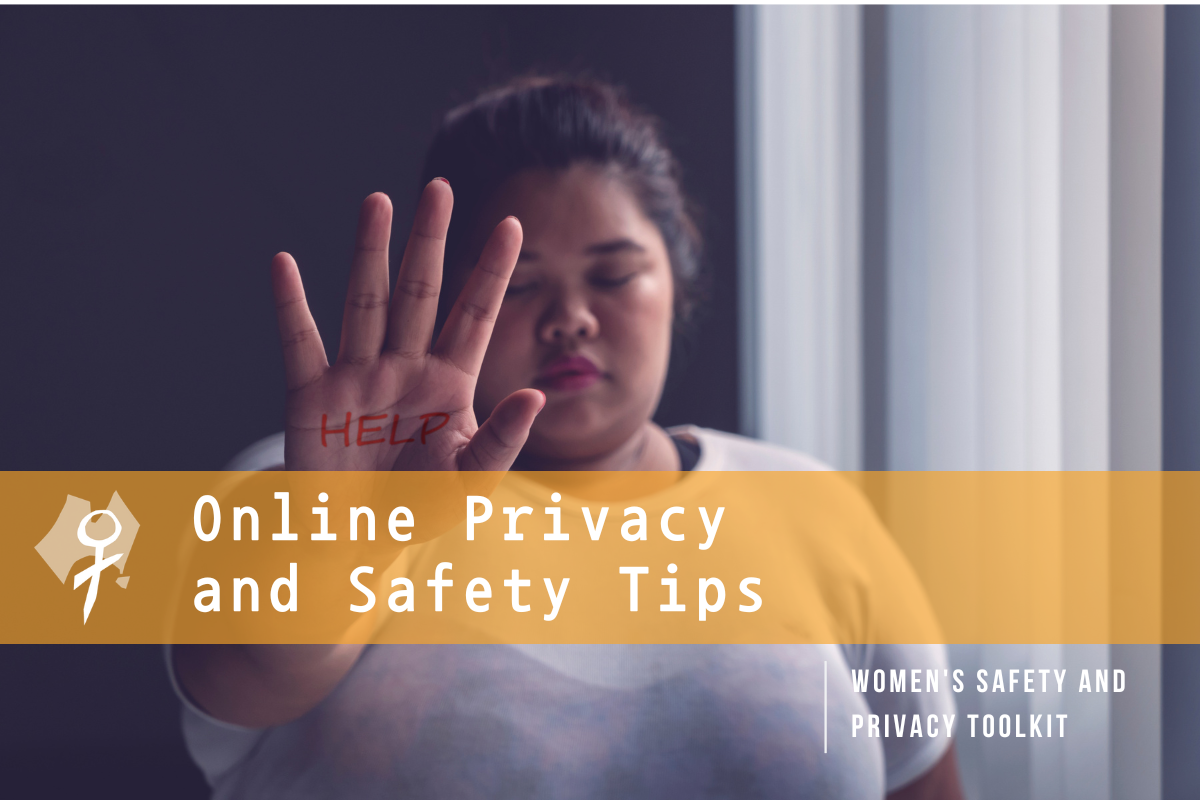Online Privacy & Safety Tips
Browsing the web safely and privately is a concern for many people. A good general rule is that nothing online is private. Another general rule is that you can’t be completely anonymous online. However, you can take steps to prevent sensitive and personal information from making its rounds on the Web.
- Have more than one email account and use them for different purposes.
- Create email addresses that don’t contain your full name since that can be very identifying.
- Turn off automatic downloading of images, if you can, on both your computer and devices.
Passwords
- The safest passwords contain letters, numbers, and symbols. Avoid words that are in a dictionary and any important dates.
- Try not to have the same password for every account. Come up with a system that’s easy to remember but will enable you to have a different password for each account.
Social Networks
- Check out the privacy settings and make sure they’re set to the level of privacy you want. Keep in mind that even if you set your social network page to private, it doesn’t guarantee that your information is completely private.
- Don’t forget that your friends may be able to see your other friends’ posts and pages even if they’re not friends with each other.
- Be mindful of who’s on your friend list when you post or link to certain things. You can set up particular levels of privacy per each post or on a global level for all posts you will do.
- Read the social network’s privacy policy and find out who else has access to your information, such as advertisers, third‐parties, etc.
Online Accounts
- Read the privacy policy. When you create an online account, whether it’s to buy things, to join a group, or open an account, you should know what that site does with the information you share.
- Pay attention when creating an account. Oftentimes, this is when you can opt out of sharing personal information beyond what’s necessary to create an account.
- Click “no” when it offers to check your email address book to find your “friends.” Some illegitimate sites have used this option by sending spam and viruses to everyone in your address book.
- Try not to use your name or a combination of your name as your username.
- When filling out account profiles, for increased privacy, give no or very minimal information and opt out of joining the site’s directory.
- For more privacy, try not to use too many applications with one account username/password. If someone guesses your username or password, they’ll have access to all your applications.
- Log off when you’re not using an account and do not choose to have the computer remember your passwords.
Friends & Family
- Talk to your friends and family about what they can post online about you.
- Don’t forget that employers, churches, sports teams, groups, and volunteer organisations that you are a part of may share your personal information online.
Safe Web Browsing
- Make sure you are running anti‐virus and anti‐spyware software and make sure that definitions are updated.
- Periodically run virus scans on your computer. You can use your antivirus/antispyware software as well as an online scan. Click here for a list of online scans.
- Periodically delete history, cookies, temporary internet files and saved forms and passwords from your web browser.
- For added privacy, use a private browser or incognito mode when surfing the internet.
Download a handout version of this page (in PDF)
CLICK HERE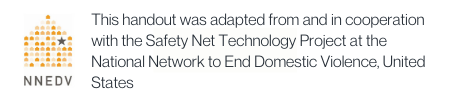
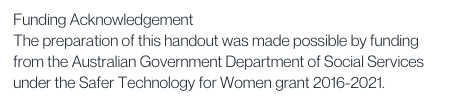
We update our materials frequently. Please visit techsafety.org.au for the latest version of this and other materials.